Official Driver Downloads for Toshiba e-STUDIO 2309A / 2809A
1. Printer Driver (PCL6)
-
Description: The PCL6 driver is recommended for optimal printing performance.
-
Supported Operating Systems: Windows 7, 8, 8.1, 10, 11 (both 32-bit and 64-bit)
-
Download Link: Download PCL6 Driver
2. Scanner Driver
-
Description: Necessary for scanning documents directly from the e-STUDIO device to your computer.
-
Supported Operating Systems: Windows 7, 8, 8.1, 10, 11 (both 32-bit and 64-bit)
-
Download Link: Download Scan Driver
3. Fax Driver (Optional)
-
Description: Allows sending and receiving faxes directly from your computer.
-
Supported Operating Systems: Windows 7, 8, 8.1, 10, 11 (both 32-bit and 64-bit)
-
Download Link: Download Fax Driver
⚙️ Installation Instructions
Step 1: Download the Drivers
-
Visit the provided links above and download the appropriate drivers for your operating system.
Step 2: Extract the Files (if necessary)
-
If the downloaded files are in a compressed format (e.g., .zip), right-click on the file and select “Extract All…” to unzip the contents.
Step 3: Install the Printer Driver
-
Navigate to the extracted folder and double-click on the setup file (e.g.,
setup.exe). -
Follow the on-screen instructions to install the printer driver.
-
When prompted, choose the connection type (USB or Network) and complete the installation.
Step 4: Install the Scanner Driver
-
Similarly, run the setup file for the scanner driver.
-
Follow the installation prompts to complete the process.
-
After installation, you can access scanning functions through applications like Windows Fax and Scan or Toshiba’s Scan Utility.
Step 5: Restart Your Computer
-
After installing both drivers, restart your computer to ensure all changes take effect.
️ Troubleshooting Tips
-
Driver Compatibility: Ensure that you download the correct driver version corresponding to your operating system’s architecture (32-bit or 64-bit).
-
Connection Issues: If the printer is not detected, check the physical connections (USB or network) and ensure the device is powered on.
-
Scanner Not Functioning: Verify that the scanner driver is installed correctly and that the device is properly connected.
-
Firewall/Antivirus Settings: Sometimes, firewall or antivirus software can block driver installations. Temporarily disable them during installation if necessary.



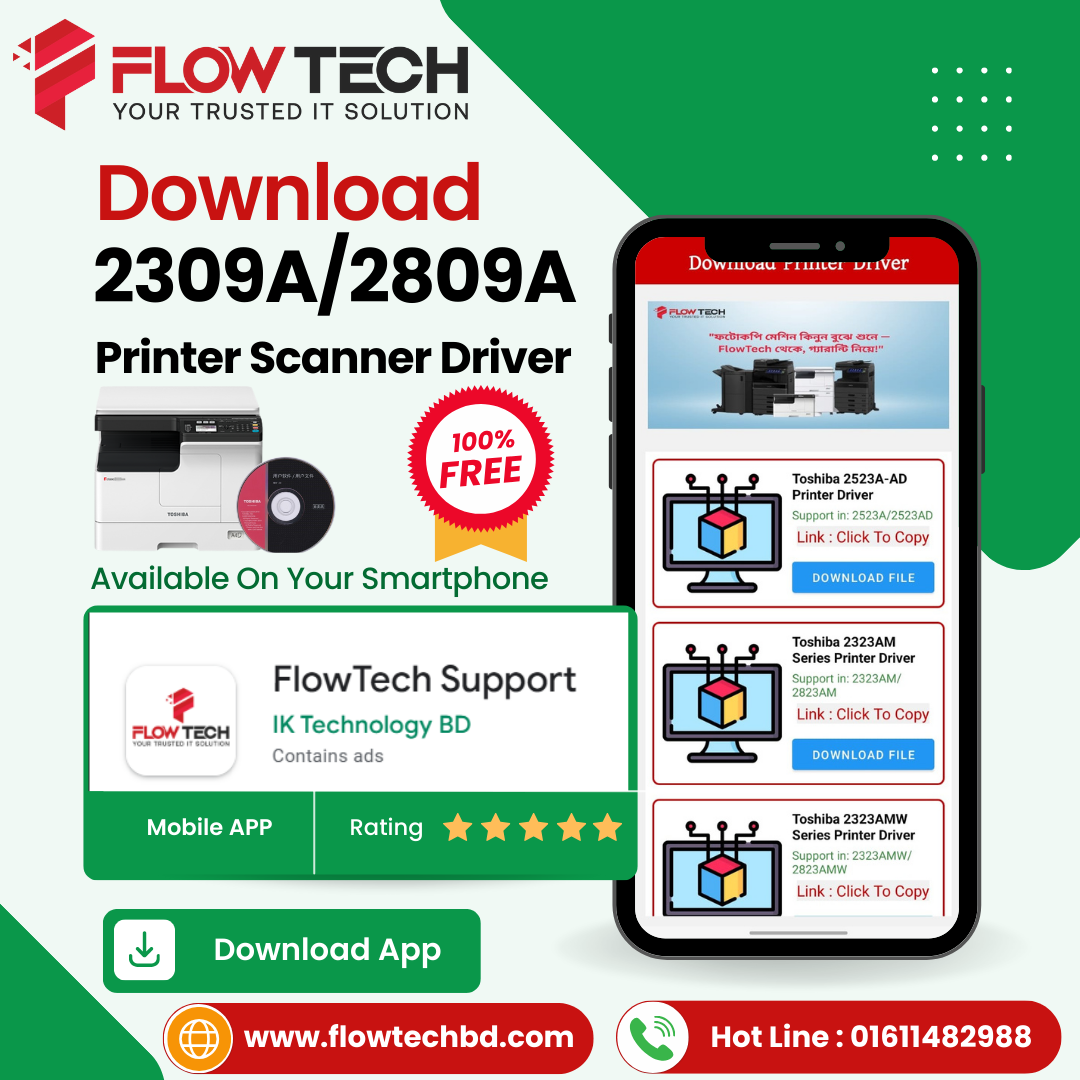








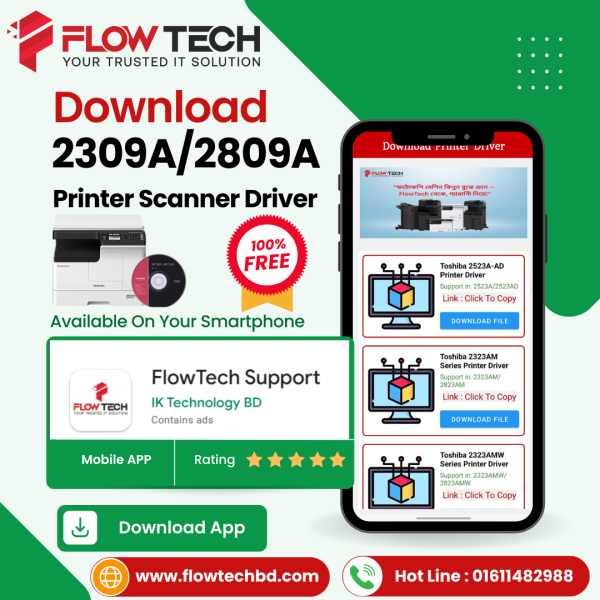
Reviews
Clear filtersThere are no reviews yet.